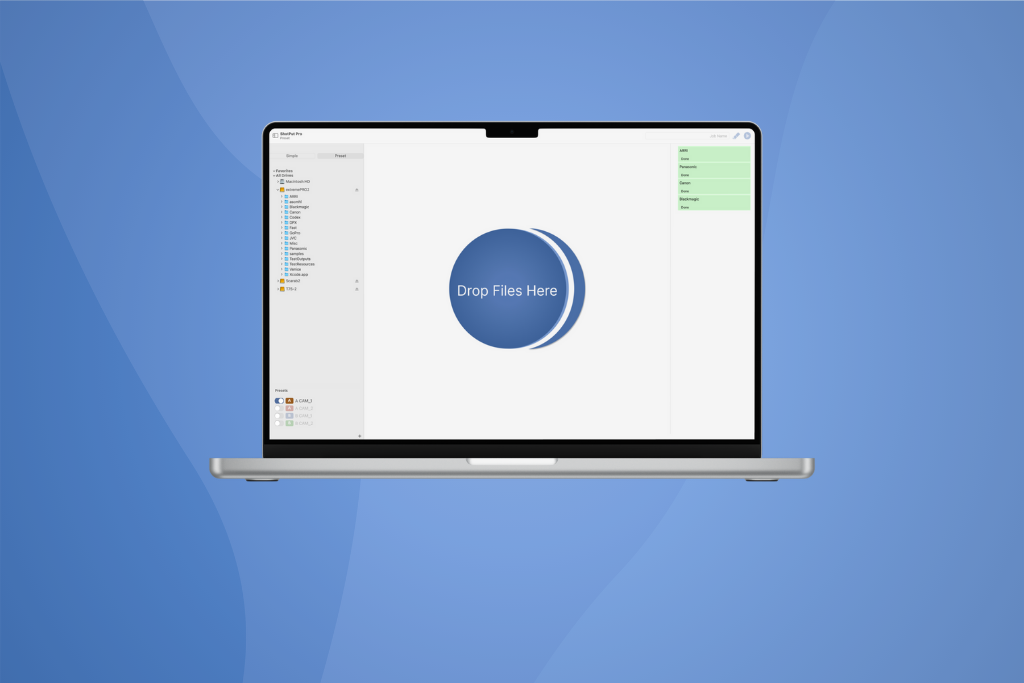
In our first major build of ShotPut Pro Mac for 2024 we’ve introduced exciting new features that offer enhanced customization and control over your workflow. Along with that, while not as exciting but just as important, are some crucial SDK updates ensuring your reports are kept current. And perhaps the most notable addition is a new look for our ShotPut Pro icon, giving it a fresh coat of paint, aligning seamlessly with the design standards of macOS. Read on for more details on everything included in this update!
A Refreshed Icon
Since it was first developed in 2008, the ShotPut Pro icon has gone through a couple iterations, none of which have been as popular or as well received as its current design. And over the years the design has become iconic, to the point where it’s almost impossible to think of ShotPut Pro without associating the two. But we also recognized that it may be time for some change, certainly nothing drastic (that would be a disservice to all the loyal users we’ve had join us over the years)… no, what we wanted was slightly more subtle.
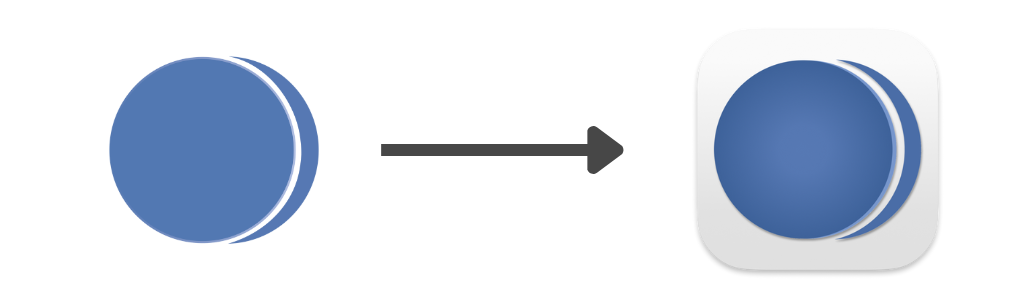
While keeping the core of the logo the same, we added more depth, slightly changing the tone to make it appear richer and more noticeable. Not only that, but with this new iteration we’ve given it a platform to stand out again, bringing it inline with the design standards set out by macOS.
This new icon is truly a testament to what we have set out to accomplish with ShotPut Pro… continuing to add functionality so you can continue to do more, all while keeping it true to its core idea of being easy enough for beginners to learn and powerful enough that they can continue using it long after they’re a seasoned professional.
Control What’s Copied (and what isn’t)
Also new in the 2024 version of ShotPut Pro are advanced copy options that give you further control over your workflow and let you play a more active role in deciding what gets copied and what doesn’t. To utilize these new options, first open your ShotPut Pro settings and navigate to the Advanced tab.
From there you can find the first of these options midway down the pop-up titled, Automatically skip duplicate items, another name for which is duplicate detection. With this enabled ShotPut Pro will analyze both the source(s) and destination(s) being utilized in the job and will look for common files between them. Any found will then be skipped over during the copy, not only speeding up the copy time, but also allowing for more organized drives at the end.
In addition to halting duplicates from being copied, users can also direct ShotPut Pro to skip over files when copying based on their extension. This can be used in a variety of ways and can further increase the speeds of your offloads. To begin, simply use the dropdown menu and change your selection to, Ignore files with extension(s). After doing so, begin typing in the box in the same manner as before. There is not limit the number of extensions you can specify, to add more than one simply hit Space or Enter in between each of them.

Inversely, users can now specify which files are copied based on file extensions. To begin, ensure the dropdown box at the bottom of the settings is set to Only copy files with extension(s), and then type an extension into the text box below. After doing so, begin typing in the box in the same manner as before.

To learn more about these settings and dive into how they work, view the manual found here or view it in the Help Section of your ShotPut Pro application.
New SDKs and Thumbnail Support
ShotPut Pro 2024.1 also offers a number of the latest media libraries, ensuring your reports are kept up to date. New SDKs include…
- Blackmagic SDK 3.6.1
- CodexHDE SDK 5.2.0
- Sony SMDK 4.24.0
- Sony RAW SDK 5.0.0
Purchasing a ShotPut Pro Update Plan
If your license of ShotPut is already in maintenance, no action is needed. Simply select Check for Updates in the menu of ShotPut Pro.
If you interested in taking advantage of these updates, purchasing an update plan is easy. First head to our website and login. Then go to Account > View Licenses > Update.
You can buy updates plans for 12 months ($70 USD) or enroll into automatic updates ($59 USD/year) to guarantee your license is always kept up to date. Once you’ve purchased an Update Plan, the download link beside your license will switch to the latest version. Download and install from there (rather than Check for Updates within the application).
Email support@imagineproducts.com with any questions or concerns.