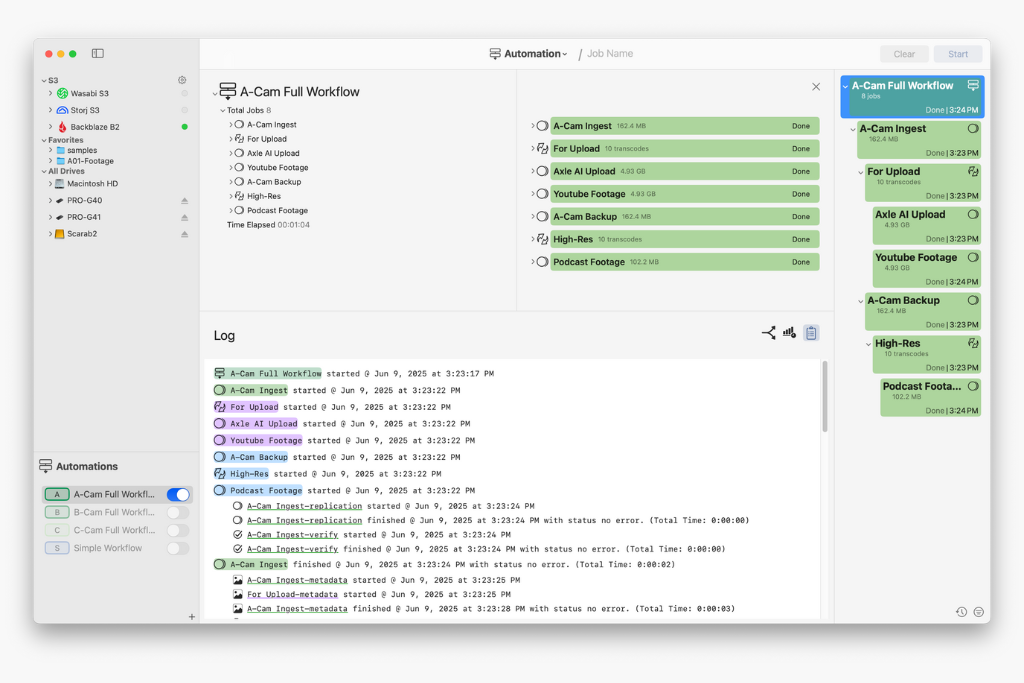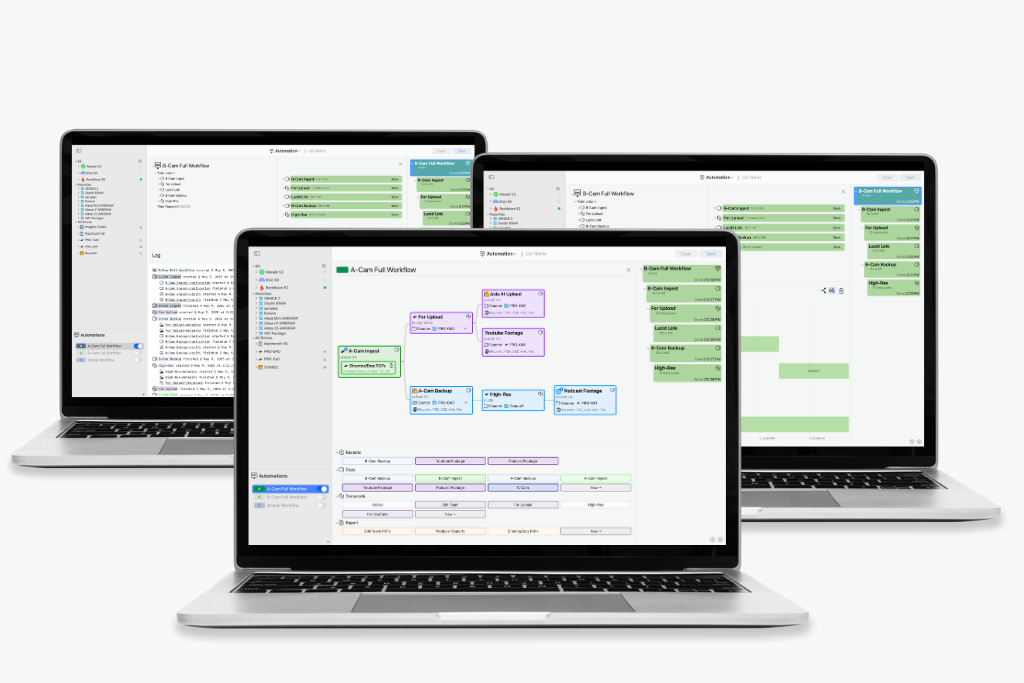
The newest update to ShotPut Studio is here, and it’s all about power, flexibility, and letting you take a step back while your workflow runs itself.
We’re excited to introduce Automation Pipelines, a new feature designed to take your presets and stitch them together into a fully customized, fully automated workflow. Whether you’re handling large-scale productions or just looking to cut down on manual clicks, this tool helps you set up once, press go, and let ShotPut Studio handle the rest.
Let’s take a look at how it works.
Build It Your Way with Custom Pipelines
Automation Pipelines let you create repeatable sequences using the Copy, Transcode, and Report presets you already rely on. With this update, you can now link those presets together into a single, continuous job.
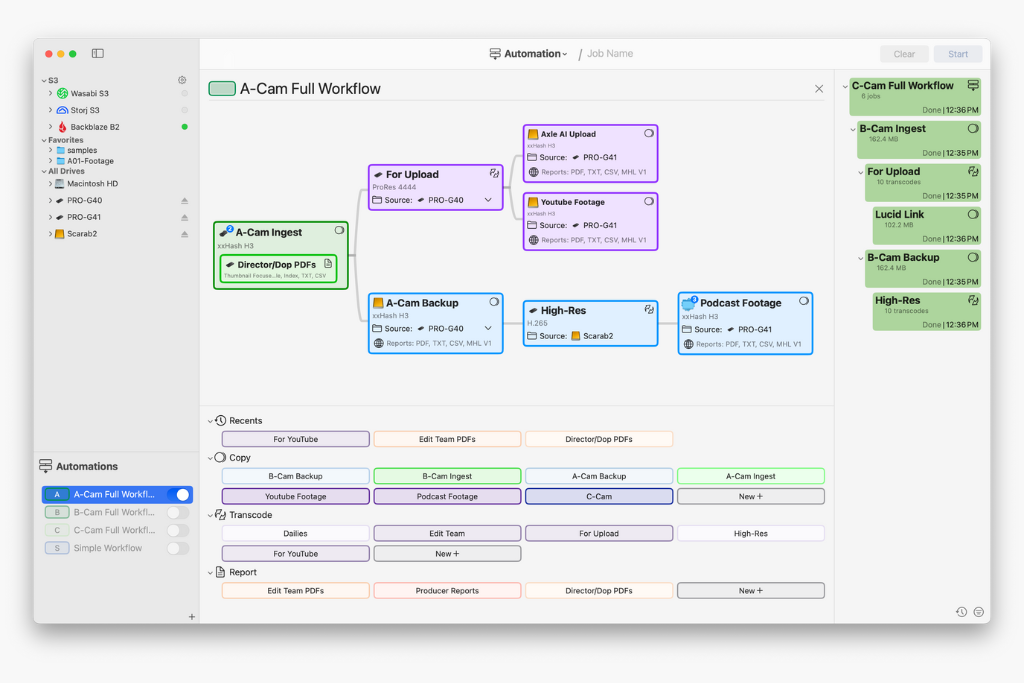
To get started, hover over the Workflow section in the ShotPut Studio interface and choose Automation from the flyout menu. From there, you’ll find a familiar-looking interface that makes getting started quick and easy.
Creating a pipeline is as simple as clicking the + button to create a new Automation. Once in the Pipeline Builder, just drag your first preset into place and begin building your sequence, one section at a time.
Drag. Drop. Done.
Once you’ve added your first preset (your Automation starting point), each additional section is added either by dragging and dropping or using the right-click menu. You can place new steps before, after, or even inside other jobs as sub-activities, perfect for things like generating special reports for each group of stakeholders.
Each section displays key information based on its type:
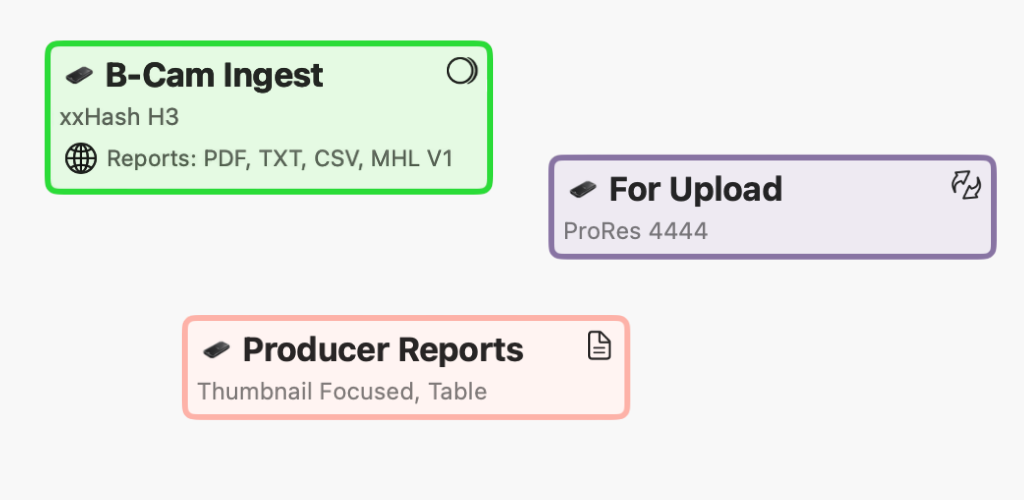
Copy sections show verification methods and reporting settings.
Transcode sections display the codec in use.
Report sections highlight the type of reports being generated.
And yes, you can edit each section just by clicking on its name, making adjustments without ever leaving the Pipeline view.
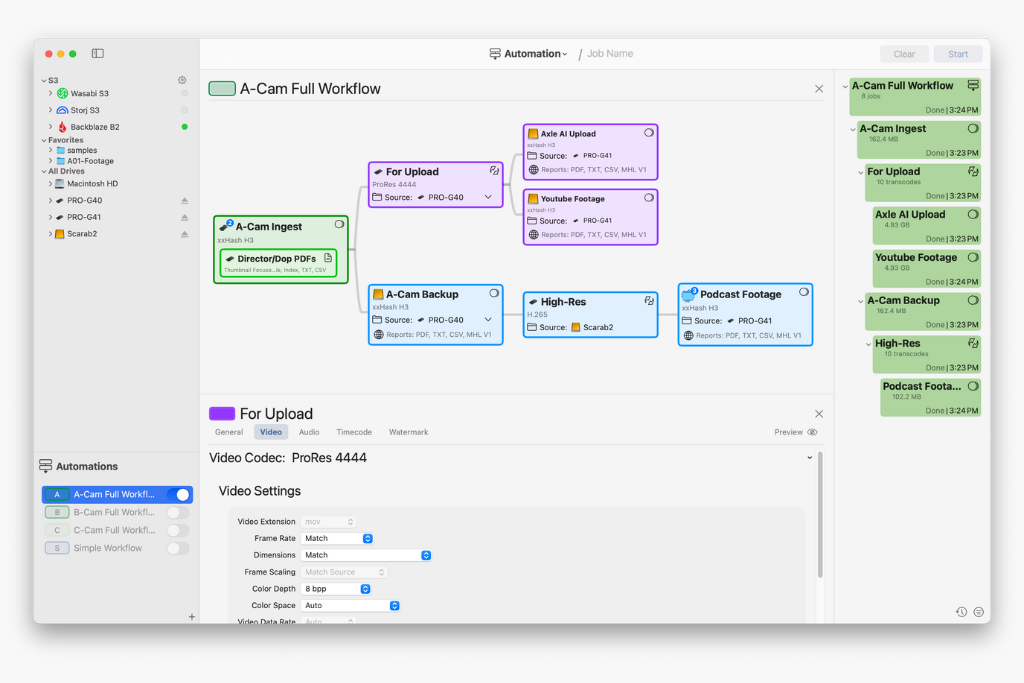
One thing to keep in mind: once you’ve added a preset into an Automation, it becomes its own isolated version. Changes made to it in the Automation tool won’t affect your global presets. But if you change a preset outside of Automation, those changes will carry over into any Automations that use it, unless it’s already been dropped into the pipeline.
Fire It Up and Let It Run
Once your Pipeline is ready, close out the builder, turn on the Automations you want to use, and drag in your media, just like with regular presets. Then hit Start and watch the magic happen.
When a Pipeline job runs, you’ll see it listed as a single job in your queue, but each section of the pipeline has its own nested job underneath. This keeps things organized while still giving you full visibility into each piece of the process.
Monitor Everything from a Single View
We’ve included three powerful ways to keep tabs on your Automation in real time:
Automation Flow: See your full pipeline just as you built it, with progress bars updating live.
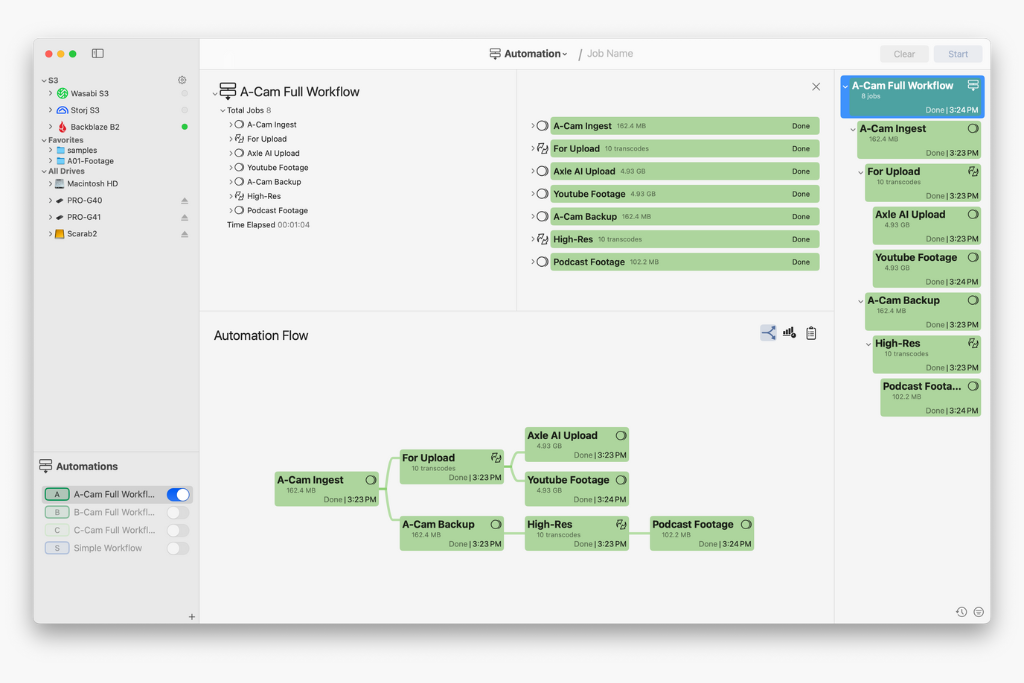
Automation Overview: Get a timeline view showing when each job started and finished.
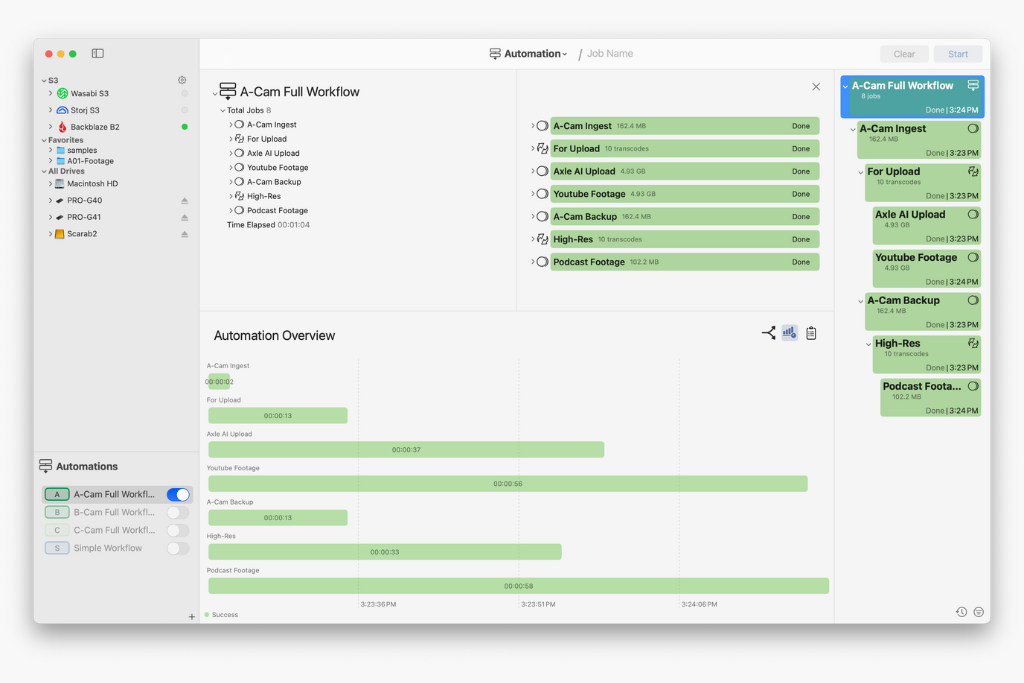
Automation Log: Dive into a text-based log for every event, from job start to job finish. You can even export this for your records or team communication.
Smarter Workflows, Less Manual Effort
Automation Pipelines are here to give you more control, and less to worry about. Whether you’re a DIT juggling multiple cards or a post team setting up nightly dailies, this new feature helps streamline your day and keep your focus where it matters most.
Ready to give it a try? If your ShotPut Studio license is active and under maintenance, the update is already waiting for you. Just open the app and select ‘Check for Updates.’
If your maintenance has expired, updating is easy. Log in to your account, navigate to View Licenses > Update, and choose either a one-time 12-month update plan ($120 USD) or enroll in automatic updates ($99 USD/year) to always stay current.
Let us know what you build with Automation Pipelines, we can’t wait to see how you put it to work!